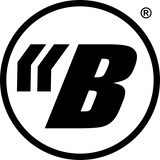Welcome to your G2!
The following information and videos will help you understand how to operate your G2.
Plug in your G2 to charge first (scroll down for more information on charging.)
G2 Modes of Operation
Press and hold the BackBeat logo to toggle the unit on/off. The logo will light up when the unit is powered on.
G2 Modes of Operation: Press the Menu button to cycle between the seven modes:
1. Performance Mode / Standby - this is the primary mode of operation. The chevrons do not adjust any parameters in this mode.
2. Battery Status Indicator (Battery LED) - this mode displays the approximate battery life (1 light: 1-20%; 2 lights: 21-40%; 3 lights: 41-60%; 4 lights: 61-80%; 5 lights: 81-100%).
3. Input Pad On/Off (PAD LED) - this mode allows you to enable/disable the input pad to accommodate active and passive basses.
4. Instrument Rumble Adjustment (IN LED) - this mode allows you to adjust the intensity of the rumble from the instrument input. The left and right chevrons increase/decrease rumble intensity. BackBeat will rumble bass, guitar, or any 1/4” TS input.
5. Instrument Headphone Output (IN LED & Headphone LED) - this mode allows you to adjust the volume of the instrument in the headphones. The left and right chevrons increase/decrease the headphone output volume. Plug in headphones or IEMs to hear the headphone output.
6. Aux Rumble Adjustment (AUX LED) - this mode allows you to adjust the intensity of the rumble from the auxiliary input. The left and right chevrons increase/decrease rumble intensity. BackBeat will rumble any 1/8” TRS input. This could be a song from a phone or a connection to a LiveMix/Aviom/P16 style personal monitor mixer.
7. Aux Headphone Output (AUX LED & Headphone LED) - this mode allows you to adjust the volume of the auxiliary input in the headphones. The left and right chevrons increase/decrease the headphone output volume. Plug in headphones or IEMs to hear the headphone output.
Note: Unit will automatically turn off when the battery reaches 3V and will need to be plugged in and charged. At any point in the Mode cycle, the touchpad returns to standby mode if you have not given it any commands within 60 seconds.
See the Touchpad how-to video below :
G2 Touchpad How-to
G2 Charging
Each BackBeat ships with a USB-A to USB-C charging cable. Plug the USB-A into a wall adaptor and the smaller USB-C into the BackBeat to charge.

The LEDs indicate the state of charge. For example, this image shows around 40% state of charge.

Note that when charging, all other G2 functionality is off, you cannot enter into the different Modes of operation. The battery icon is not on when charging.
Once the battery is fully charged, the five indicator LEDs will be solid green. The BackBeat will then turn itself off after 30 seconds.
You can also use any other USB-C cable including those from Apple or USB-C to USB-C.
G2 Cable How-to
A few notes on the cable:
-we designed the Y-connector jack as standard as possible. Your setup may require a different cable.
-you can slice/modify the cable to suit your needs.
Be careful to not twist/torque the 90 degree end of the cable, pull it straight out as shown below:

Also note, when plugging a signal cable into the custom Y-cable, make sure the tip shape has a steeper angle as shown in the photo below. A longer tip with a shallower angle may not make contact in the compact Y connector.

Another option are cables from Tsunami Cable, they've created customizable options for G2-specific cables, you can follow the link here.
G2 Strap Clip How-to
G2 App
Your G2 is app-ready. Once we release the BackBeat App, we'll have further instructions here.
If you have any questions about operating your G2, please email hi@getbackbeat.com.